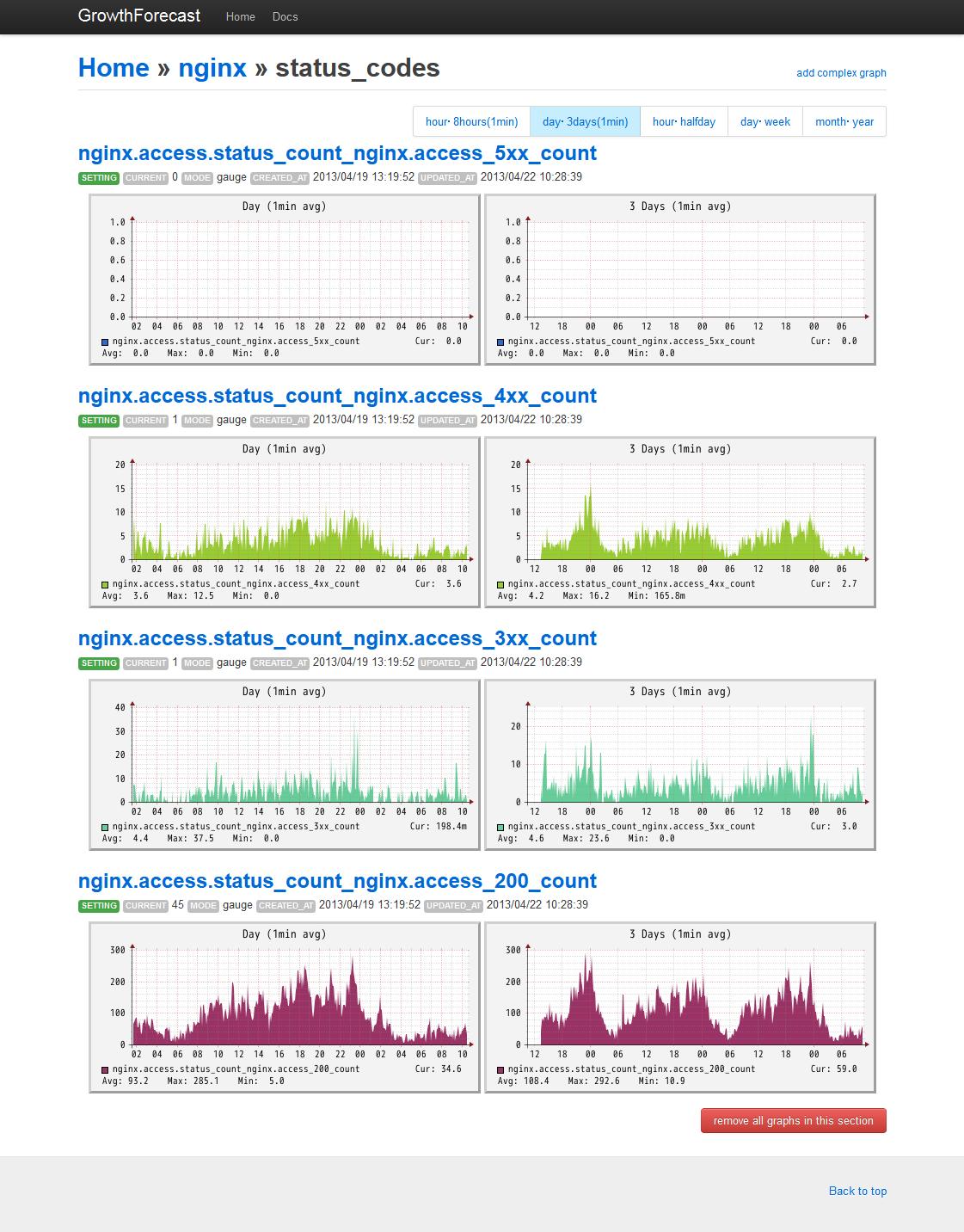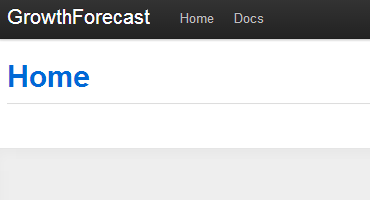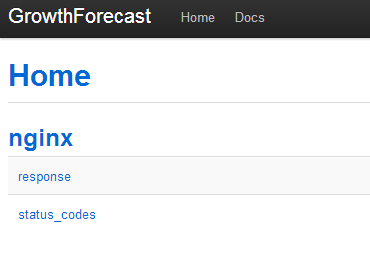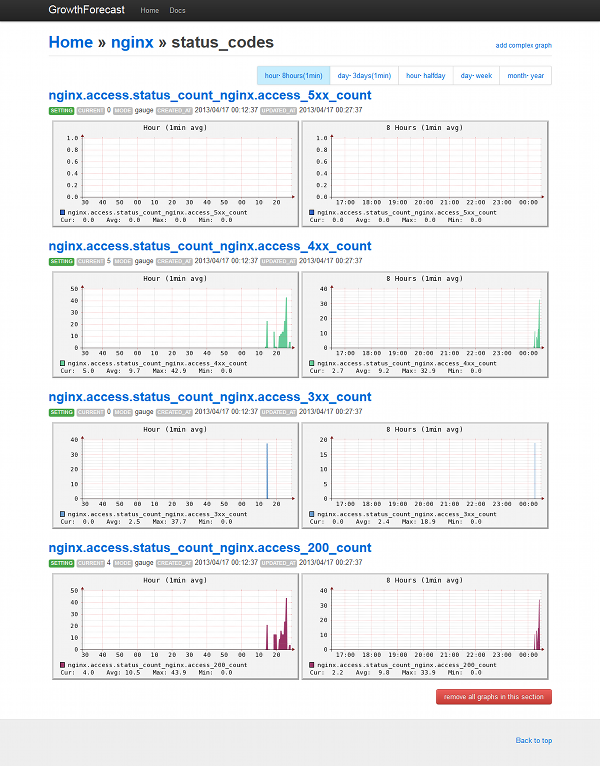去年あたりから急速に知名度をあげている[生ログ収集 → グラフ表示]のツールとしてFluentd + GrowthForecastがあります。
いろいろなblogで紹介されていることからも人気の高さが伺えます。
なぜ、こんなに人気なのかというと、 ログ収集基盤としてFluentd、メトリクス収集とグラフ化のGrowthForecastともに、 コンパクト・扱いやすさ・完成度が高く・いろいろな応用が効きプラガブル・かつ簡単に導入可能といったところが挙げられるでしょう。
今回は、nginxのインストールから始め、MySQL、perlbrew、cpanmといった周辺ミドルウェアのインストール方法も網羅して紹介していきます。
また、nginxのアクセスログのフォーマットをLTSV形式にしたりと、流行を追ってみました。
これらのツールを組み合わせて、サイトのステータスコードとレスポンスタイムをほぼリアルタイム(1分間隔)で以下の様なグラフを表示・更新できるようにするのがこのエントリーの目的です。
目次
1. OS環境
2. nginxをインストール
3. perlbrewをインストール
4. cpanmをインストール
5. GrowthForecastをインストール
6. Fluentd(td-agent)をインストール
7. nginx →LTSV →Fluentd(td-agent) →GrowthForecast
8. まとめ
OS環境
CentOS 6.4 64ビット
nginxをインストール
今回は、httpサーバとしてnginxを使います。
nginxのyumレポジトリを設定します。
# vi /etc/yum.repos.d/nginx.repo [nginx] name=nginx repo baseurl=http://nginx.org/packages/centos/6/$basearch/ gpgcheck=0 enabled=1 |
nginxをインストール。
# yum install nginx |
nginxのアクセスログのフォーマットをLTSVフォーマット(http://ltsv.org/)に変更します。
httpコンテキストを編集しましょう。
# vi /etc/nginx/nginx.conf
http {
~~~省略~~~
# 追記
log_format ltsv 'time:$time_local\t'
'host:$remote_addr\t'
'request:$request\t'
'status:$status\t'
'size:$body_bytes_sent\t'
'referer:$http_referer\t'
'ua:$http_user_agent\t'
'reqtime:$request_time\t'
'upsttime:$upstream_response_time';
# access_logのフォーマットタグをmainからltsvに変更
access_log /var/log/nginx/access.log ltsv; |
nginxをスタート。
# /etc/init.d/nginx configtest # /etc/init.d/nginx restart |
ブラウザでWEBサイトにアクセスして、ログを確認します。
# tail -f /var/log/nginx/access.log time:18/Apr/2013:00:39:57 -0700 host:192.168.17.1 request:GET / HTTP/1.1 status:200 size:612 referer:- ua:Mozilla/5.0 (Windows NT 6.1; WOW64) AppleWebKit/537.31 (KHTML, like Gecko) Chrome/26.0.1410.64 Safari/537.31 reqtime:0.000upsttime:- time:18/Apr/2013:00:39:57 -0700 host:192.168.17.1 request:GET /favicon.ico HTTP/1.1 status:404 size:570 referer:- ua:Mozilla/5.0 (Windows NT 6.1; WOW64) AppleWebKit/537.31 (KHTML, like Gecko) Chrome/26.0.1410.64 Safari/537.31 reqtime:0.000 upsttime:- |
こんな感じのログになったでしょうか?
perlbrewをインストール
perlbrewは、perlのインストール管理ツールです。
複数のPerlバージョンをインストールしたり切り替えたりができます。
RubyでいえばRVM、Pythonでいえばpythonbrewのようなものです。
GrowthForecastは、Perl製なので、このツールを使ってPerlを管理します。
perlbrewをインストール
# curl -kL http://install.perlbrew.pl | bash # source ~/perl5/perlbrew/etc/bashrc |
perlbrewのバージョンを確認
# perlbrew --version /root/perl5/perlbrew/bin/perlbrew - App::perlbrew/0.62 |
使用可能なperlのバージョンを確認。
# perlbrew available perl-5.17.10 perl-5.16.3 perl-5.14.4 perl-5.12.5 perl-5.10.1 perl-5.8.9 perl-5.6.2 perl5.005_04 perl5.004_05 perl5.003_07 |
Perlのメジャーリリースバージョンを選びます。
公式サイト(http://dev.perl.org/)を見ると、”Perl 5.16.3 is the current stable version of Perl.”とあるので、perl-5.16.3をインストールします。
# perlbrew install 5.16.3 |
インストールには、けっこう時間がかかります。
コーヒーでも飲んでゆっくり待ちましょう。 せっかちな人は、インストールログを眺めることもできます。
# tail -f ~/perl5/perlbrew/build.perl-5.16.3.log |
インストールが完了したら、インストールしたPerlをperlbrew listで確認。
# perlbrew list perl-5.16.3 |
perlbrewで、Perlを切り替えます。
# perlbrew switch 5.16.3 |
再度、perlbrew listで確認します。
先頭に米印がついてるバージョンが、選択しているPerlのバージョンです。
# perlbrew list * perl-5.16.3 |
perlbrewで選択した、Perlのインストールディレクトリを確認。
# which perl /root/perl5/perlbrew/perls/perl-5.16.3/bin/perl |
インストールされたPerlのバージョンを確認。
# /root/perl5/perlbrew/perls/perl-5.16.3/bin/perl -v This is perl 5, version 16, subversion 3 (v5.16.3) built for x86_64-linux Copyright 1987-2012, Larry Wall Perl may be copied only under the terms of either the Artistic License or the GNU General Public License, which may be found in the Perl 5 source kit. Complete documentation for Perl, including FAQ lists, should be found on this system using "man perl" or "perldoc perl". If you have access to the Internet, point your browser at http://www.perl.org/, the Perl Home Page. |
次回のsshログイン時にperlbrewが有効になるように、.bashrcに追記しておきます。
# echo 'source ~/perl5/perlbrew/etc/bashrc' >> ~/.bashrc |
cpanmをインストール
cpanminus cpanmは、PerlのCPANモジュールをインストールするためのツールで、CPANシェルよりも省メモリで動作します。
また、perlbrewと組み合わせる事によってローカルユーザ領域にCPANモジュールをインストールする事ができます。 GrowthForecastは、CPANモジュールとして登録されていますので、cpanmを使ってインストールします。
perlbrewを使ってcpanmをインストールします。
# perlbrew install-cpanm |
cpanmのバージョンを確認。
# cpanm -v cpanm (App::cpanminus) 1.6108 on perl 5.016003 built for x86_64-linux Work directory is /root/.cpanm/work/1366079778.16902 You have make /usr/bin/make You have /usr/bin/wget You have /bin/tar: tar (GNU tar) 1.23 Copyright (C) 2010 Free Software Foundation, Inc. License GPLv3+: GNU GPL version 3 or later <http://gnu.org/licenses/gpl.html>. This is free software: you are free to change and redistribute it. There is NO WARRANTY, to the extent permitted by law. Written by John Gilmore and Jay Fenlason. You have /usr/bin/unzip Usage: cpanm [options] Module [...] Try `cpanm --help` or `man cpanm` for more options.<br /> |
GrowthForecastをインストール
GrowthForecastのオプションや使い方については、公式サイトを見るとわかりやすく書いてあります。
http://kazeburo.github.io/GrowthForecast/
GrowthForecastに必要なyumパッケージをインストール。
# yum groupinstall "Development Tools" # yum install pkgconfig glib2-devel gettext libxml2-devel pango-devel cairo-devel |
cpanmでGrowthForecastをインストール。
# cpanm -n GrowthForecast |
お茶でも飲んでゆっくり待ちましょう。
詳細なインストールログはこちらから。
# tail -f ~/.cpanm/build.log |
GrowthForecastがRRDデータを保存するディレクトリを作成しておきます。
# mkdir /usr/share/growthforecast |
GrowthForecastのヘルプを確認。
キーボードの[↑][↓]もしくは[u][d]でスクロール、[q]でヘルプを終了します。
# growthforecast.pl --help |
GrowthForecastをフォアグラウンドで起動テストをします。
# growthforecast.pl --data-dir=/usr/share/growthforecast |
ブラウザでアクセスしてみましょう。 デフォルトのポートは5125です。
http://[ホスト]:5125/
GrowthForecastのホーム画面が表示されれば成功です。
このまま、sshクライアントを閉じてもGrowthForecastにつながる筈です。
再び、ブラウザでアクセスして確認します。
http://[ホスト]:5125/
GrowthForecastをシャットダウンするときは、killします。
# ps ax | grep growthforecast # pkill -KILL -f growthforecast |
GrowthForecastのデータは以下のディレクトリに設置されます。
# cd /usr/share/growthforecast; ls -al; total 1136 drwxr-xr-x 2 root root 4096 May 14 16:47 . drwxr-xr-x 5 root root 4096 May 14 16:47 .. -rw-r--r-- 1 root root 204256 May 14 16:47 c4ca4238a0b923820dcc509a6f75849b.rrd -rw-r--r-- 1 root root 154784 May 14 16:47 c4ca4238a0b923820dcc509a6f75849b_s.rrd -rw-r--r-- 1 root root 204256 May 14 16:47 c81e728d9d4c2f636f067f89cc14862c.rrd -rw-r--r-- 1 root root 154784 May 14 16:47 c81e728d9d4c2f636f067f89cc14862c_s.rrd -rw-r--r-- 1 root root 1024 May 14 16:47 gforecast.db -rw-r--r-- 1 root root 32768 May 14 16:47 gforecast.db-shm -rw-r--r-- 1 root root 397224 May 14 16:47 gforecast.db-wal |
GrowthForecastの起動スクリプトを作っておくと便利です。
こちらのblogが参考になります。
GrowthForecastをinit.dを用いて自動起動する方法
ApacheのSSLプロキシ経由でアクセスするときには、こちらが参考になります。
https://github.com/kazeburo/GrowthForecast/issues/3#issuecomment-6750424
Fluentd(td-agent)をインストール
td-agentは、Treasure Data, Inc.(http://www.treasure-data.com/)によって提供されているFluentdの安定版ディストリビューションパッケージです。
こちらのblogが参考になります。
fluent-agent-lite と td-agent で、小さくはじめる fluentd
td-agentは、自分の中にruby環境を内包してfluentdを動かしてくれるので、ruby環境を用意しなくても、非破壊的かつ簡単にfluentdをはじめることができます。
Fluentdの概要については、CodeZineの記事がわかりやすいです。
Treasure Dataのyumレポジトリを設定します。
# vi /etc/yum.repos.d/td.repo [treasuredata] name=TreasureData baseurl=http://packages.treasure-data.com/redhat/$basearch gpgcheck=0 |
yumでtd-agentパッケージをインストール。
# yum install td-agent |
動作テストをしてみましょう。
# mv /etc/td-agent/td-agent.conf /etc/td-agent/td-agent.conf.org # vi /etc/td-agent/td-agent.conf <source> type forward tag test </source> <match test> type file path /tmp/test </match> |
意味は、このようになります。
sourceセクション
forward Input Pluginを使用し、TCP socketからの入力にtestというタグをつける。
match testセクション
file Output Pluginを使用し、「test」タグのある入力があれば、/tmp/test*** ファイルに受け取ったデータを出力。
td-agentをスタート。
# /etc/init.d/td-agent restart |
fluent-catへJSONを送る。
# echo '{"msg":"Hello World!"}' | /usr/lib64/fluent/ruby/bin/fluent-cat test |
出力されたファイルを確認。
# cd /tmp/; ls -al;
# cat test.20130416.b4da88118a045e26d
2013-04-18T01:49:31-07:00 test {"msg":"Hello World!"} |
入力した内容が出力されたことがわかりますね。
nginx →LTSV →Fluentd(td-agent) →GrowthForecast
ついに最終工程です。
nginxのアクセスログのパーミッションを変更し、td-agentから参照できるようにしておきます。
# chown nginx:nginx /var/log/nginx/access.log # chmod 644 /var/log/nginx/access.log |
LTSVフォーマットのファイルをFluentdに読み込ませるために、id:stanakaさんによる fluent-plugin-tail-labeled-tsvプラグインを利用します。
git cloneして、fluent-plugin-tail-labeled-tsvを設置。
# git clone https://github.com/stanaka/fluent-plugin-tail-labeled-tsv.git # cp fluent-plugin-tail-labeled-tsv/lib/fluent/plugin/in_tail_labeled_tsv.rb /etc/td-agent/plugin |
その他のfluentdプラグインは、fluent-gemからインストールできます。
# /usr/lib64/fluent/ruby/bin/fluent-gem install fluent-plugin-datacounter # /usr/lib64/fluent/ruby/bin/fluent-gem install fluent-plugin-growthforecast |
こちらのblog LTSVフォーマットなログを fluentd + GrowthForecast で料理 を参考にnginxのアクセスログをGrowthForecastに送信するように設定します。
# vi /etc/td-agent/td-agent.conf
<source>
type tail_labeled_tsv
path /var/log/nginx/access.log
tag nginx.access
pos_file /tmp/fluent.log.pos
</source>
<match nginx.access>
type copy
<store>
type file
path /var/log/td-agent/nginx.access
</store>
<store>
type growthforecast
gfapi_url http://localhost:5125/api/
service nginx
section response
name_keys reqtime,upsttime
</store>
<store>
type datacounter
unit minute
tag nginx.access.status_count
count_key status
pattern1 3xx ^3\d\d$
pattern2 4xx ^4\d\d$
pattern3 5xx ^5\d\d$
pattern4 200 ^200$
</store>
</match>
<match nginx.access.status_count>
type growthforecast
gfapi_url http://localhost:5125/api/
service nginx
section status_codes
name_keys nginx.access_5xx_count,nginx.access_4xx_count,nginx.access_3xx_count,nginx.access_200_count
</match> |
td-agentをリスタート
# /etc/init.d/td-agent restart |
td-agentのログを確認。
# tail -f /var/log/td-agent/td-agent.log |
[error]は出ていないでしょうか? 下のようなログが出ていたらOKです。
2013-04-18 01:51:42 -0700 [info]: adding source type="tail_labeled_tsv" 2013-04-18 01:51:42 -0700 [info]: adding match pattern="nginx.access" type="copy" 2013-04-18 01:51:42 -0700 [info]: adding match pattern="nginx.access.status_count" type="growthforecast" 2013-04-18 01:51:42 -0700 [info]: following tail of /var/log/nginx/access.log |
nginxのアクセスログに記録されるURLを開きます。
http://[ホスト]/
何回かアクセスしてアクセスログを出しておきましょう。
GrowthForecastにログが収集されているか確認します。
http://[ホスト]:5125/
ログの収集が成功していると↑のような画面になります。
1分くらいたったら直近のグラフを確認してみましょう。
下記のようにリンクを辿ります。
[nginx] -> [status_codes] -> [hour・8hours(1min)]
簡単ですね!
本番投入時にはnginxのプロキシ設定などで、GrowthForecastにアクセス制限を入れておきましょう。
GrowthForecastのアクセス制限については、こちらのblogが参考になります。
CentOSにGrowthForecastをいれて色々表示してみた
まとめ
nginxのアクセスログをLTSVフォーマットで出力して、Fluentd(td-agent)を使ってGrowthForecastに投入してグラフにしました。
レスポンスタイムをほぼリアルタイムでグラフ表示することによって、 いわゆるPDCAサイクルにおけるサーバやアプリケーションのCheck(点検・評価)をより迅速に行うことができるようになります。
これによって、次のサイクルであるAct(処置・改善)の評価が早まり、早期の提案やリスクの低減に繋がることが期待できます。
PICK UP
-

タグ: エンゲージメント, コラム, コンテンツ最適化, メールマーケティング, メール心理学, ユーザー行動, 心理トリガー, 配信戦略, 開封率向上
「購読解除」を隠していませんか?「迷惑メール」に変わる心理と今すぐできる導線改善 -

タグ: キャリア観, コラム, リモートワーク, ワークライフバランス, 働き方, 本音トーク, 社内文化, 社員座談会, 組織の多様性, 若手社員
【社員座談会】「若手メンバー」から見たイー・エージェンシーのリアル。入社後のギャップから、20年前の”激務時代”への本音まで聞いてみた|株式会社イー・エージェンシー公式note -

タグ: オプトアウト, オプトイン, コラム, メールマーケティング, メール配信コンプライアンス, 特定電子メール法, 迷惑メール対策, 送信前チェックリスト, 送信者認証
迷惑メール判定を防ぐ!送信前に必ず確認すべき「3つの法令遵守チェックリスト」 -

タグ: CART RECOVERY, CVR向上, EC広告戦略, カゴ落ち対策, カゴ落ち広告, クロスチャネル施策, コラム, ダイナミック広告, リターゲティング広告, 広告自動化
カゴ落ち広告はなぜ成果が出るのか?通常のリターゲティングとの違いとCVR向上の仕組みを徹底解説 -

タグ: Analytics設定, Firebase, GA4, WebView計測, アプリ分析, コラム, データ計測精度, トラッキング設計, モバイルアプリ, ユーザー行動解析
GA4計測の精度を向上させる!アプリ内WebViewとWebデータの正しい分離方法 -
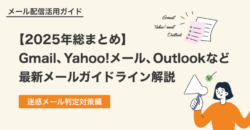
タグ: DKIM, DMARC, SPF, さぶみっとメール配信, コラム, メールガイドライン, ワンクリック購読解除, 到達率改善, 大量送信者, 迷惑メール対策, 送信ドメイン認証
【2025年総まとめ】Gmail、Yahoo!メール、Outlookなど最新メールガイドライン解説